How to Use the Canvas Mobile App as a College Student
Posted: May 29, 2020 | Author: Grace Thorkelson | Read Time: 2 minutes

The spring of 2020 may go down in history as one of the most eventful semesters for college students around the world. Adapting to a virtual classroom, working from your home, and keeping a safe social distance are things some of us may be accustomed to by now. With all the changes that have taken place, we hope you have been able to find a healthy balance between work, school, and home life--and it is our hope that a few of the tips or tricks we offer help you in one way or another.
Many students access Canvas Instructure through their laptops when they’re connected to wifi at home or on campus, or by simply finding an open computer at the library of Southern Utah University. Being able to view upcoming assignments, a calendar of due dates, and accessing your grades is not only convenient but necessary for students to stay on task and keep up with the workload.
Because students are now 100% online at SUU for the 2020 Spring and Summer Semesters, gaining access through a mobile device helps students to stay up to date with course announcements, grades, and easily check upcoming assignments. This truly brings the benefits of Canvas to the student, no matter where they are at.
How to Download the Canvas App
- Open the app store on your device
- Search for “Canvas Student”
- Download Canvas Student
- Open Canvas App
- Tap “Search for My University”
- Insert “Southern Utah University” and search
- Insert your SUU Canvas username and password
- Log in
How to Use the Canvas App
Having the option of accessing grades, a calendar filled with due dates, and inbox for correspondence with professors and peers may prove to be helpful this semester, and throughout the remainder of your time in college. One valuable tool within the canvas mobile application notifies you when grades are posted, files uploaded, due dates being altered, and much more.
In order to receive these notifications, the settings may need to be adjusted, though. By tapping on the menu-bar in the upper-left corner of the screen, a drop-down box will appear, followed by several options. Navigate to “Settings”, and then select which email, SMS, and push notifications you would like to receive in regards to your courses.
Whether or not you’ve had online classes before, it’s great to brush up on your Canvas knowledge and get to know the tools available to you as an online student. For an introductory guide to Canvas and other useful tips, visit SUU’s Online Teaching & Learning Canvas Resources & Support page.
Produced by SUU Online
Wherever you are in your educational journey SUU can help you reach your goals. Our 100 percent online programs are designed to provide the flexibility you need and the affordability you want. Accelerate your path to professional achievement by choosing the online degree that's right for you. Learn more about SUU's online programs.
This article was published more than 3 years ago and might contain outdated information or broken links. As a result, its accuracy cannot be guaranteed.
Tags: Online