7 Ways to Find an Inexpensive Computer for Online School
Posted: January 30, 2024 | Author: Madelyn Bushman | Read Time: 9 minutes

Is a lack of a computer preventing you from applying to online school? Believe it or not, one of the most common internet searches related to online college is, “What online college gives you a laptop?”
In today’s digital world, access to a computer is a necessity for students, particularly those enrolled in online degree programs. However, financial constraints can pose a significant challenge when trying to obtain this essential tool for education. The good news is that there are several routes available for students to find inexpensive or even free access to computers to support their learning endeavors.
Here are seven ways to get a computer for college without breaking the bank:
1. Community Resources and Libraries
One of the easiest ways to get access to a computer for free is to utilize public-use computer labs housed in community centers, libraries, or local organizations. While these places provide internet access, computers and software at little to no charge, there are a couple of caveats to be aware of:
- Public computers are unable to download any specialized software you may need.
- You cannot save your work to public computers. Saving work to a thumb drive or on the cloud (such as your own personal Google drive) will be necessary.
- Usage time will be constrained by the organization’s operating hours and they may have a usage time limit, such as two hours per day.
Some of these organizations may lend computers to students for educational purposes. So be sure to ask about that option.
2. SUU’s Gerald R. Sherratt Library
At Southern Utah University’s Sherratt Library, there are computer workstations available for students to use during library hours. Here students can do their homework, print out materials, and study.
The Sherratt Library’s Checkout Desk also has two device lending programs that allow students to check out/borrow devices for a specified period of time:
CARES Act Equipment:
- Devices: MacBooks, Dell Laptops, iPad Pros, Go Pro cameras
- Check-out term: 1 semester
Library Equipment:
- Devices: Chromebooks, tablets, cameras, VR headsets, calculators
- Check-out term: Varies by device
CARES Act Equipment Checkout
Established through the CARES Act (during the pandemic), this program lends out a limited number of MacBooks, Dell Laptops, iPad Pros, and GoPro cameras for a one-semester duration.
Equipment is available for checkout to currently registered students, including online students. Devices must be picked up by the student in person from the Sherratt Library at the beginning of a semester and must be returned by the last day of the term when they are wiped clean of student data/files and prepared for the next student. Students needing a device for more than one semester must submit a new request each term and return their device at the end of each term.
A Student ID card (T-card) or digital ID through the SUU mobile app is required to check out equipment.
All students wishing to check out a computer through this program should fill out the CARES Act Equipment Request Form about three weeks before the start of a semester for the best chance of getting a device. Equipment is issued on a first-come first-served basis and the inventory gets reserved quickly through this popular program.
It is important to note that submitting the request form does not guarantee that an item is available to check out. You will want to contact the Library to ensure there are computers available.
Library Equipment Checkout
This lending program allows students to check out Chromebooks, tablets, DSLR cameras, VR headsets, and calculators. It works much the same way the CARES Act lending program does, but the length of checkout varies by device. For example:
- Cameras: 24-hours
- VR Headsets: 2-hours, in-library use only
- Calculators: 24 hours, some available for one semester for a fee
- Chromebooks & tablets: 1-week, some tablets for one month
Students must complete the Equipment Liability Agreement to reserve and check out this equipment.
Like other library resources, the Library Equipment Checkouts (not CARES equipment) must be returned at the end of the checkout period and fines apply for overdue materials.
Access Services Assistant Paola Chavez advises, “Contact the Library Checkout Desk as soon as you realize you will need equipment, so we can work with you individually. There are a limited number of units and they are often all reserved by the week before a semester begins.”
While a reminder message about equipment checkout is posted to the SUU student portal just before the start of each semester, the demand for equipment is high. Circulation Coordinator Kelly Holman reported that the iPads in the CARES program were all reserved for Spring 2024 before the Fall 2023 semester even began. But there were Dell laptops available.
For more information, contact the Checkout Desk, by calling 435-865-8240, emailing circulation@suu.edu, or by logging in to the Library Online Catalog to access your account.
3. Computer Rentals
Another way students can save money on computers is to rent them for college. Online rental agencies will deliver a system to you and offer a variety of rental terms, such as a one-week to one-year, and you may be able to simply pay by the month. In some cases, the companies can load specialized software programs you need for school. Some providers also offer technical support.
Rental companies to consider include:
Here’s an example of when renting a computer would make sense. Let’s say a cybersecurity student needs an advanced computer system with enough processing power to perform the tasks from the syllabus. If the student does not have an adequate system (or $5000 to buy an adequate system), he will be plagued with technical problems and system crashes that will impede his success in class.
You can imagine how frustrating it would be to have invested all that time and energy only to be unable to perform or complete the assignment. A rental computer would provide the student with the necessary technology at a fraction of the cost of purchasing a system.
When considering a computer rental, compare how much you might spend on rental fees to the cost of an alternative solution. In some cases, it may be more cost-effective to purchase a computer.
Student Discounts
Many tech companies will offer student discounts through educational programs to help students pay for their technology products (even software). Many companies do require students to use their student email address to qualify for the discounts.
- Microsoft offers student discounts that can help students save up to 10% off eligible computers. Office 365 Education is also free to students; giving access to programs like Word, Excel, PowerPoint, etc.
- HP offers student discounts through the HP Education Store Program, where students can find everyday discounts with up to 40% on HP’s latest technology.
- Students also can save on Apple products or trade in an eligible computer to get credit towards a new Mac with Apple Education Pricing.
- Lenovo offers an extra 5% discount on laptops, tablets, and other tech items for college students.
Make sure to use vendors and sites that provide a legitimate education discount that requires a verification process such as using a “.edu” email address. Students can use the @students.suu.edu alias for suumail.net.
5. Surplus Computer Sales
Local schools frequently have surplus sales where they will sell used student computers to the public. During Covid-19 pandemic school closures, many school districts across the country adopted Chromebooks, which are lightweight laptops that are suitable for online schooling. They run on Google Chrome OS and are often more budget-friendly compared to traditional laptops. So these are the most common devices you will find in public school district surplus sales.
In addition to public school districts, also check any local higher education institutions for surplus sales. Ask about when their sales are and how frequently they hold them. For example, SUU holds a surplus sale once each month. However, the local school district may hold surplus sales just twice each year. So be on the lookout and/or contact local schools around you. They are happy to sell items they no longer need.
6. Online Marketplaces
Explore online marketplaces such as eBay, Facebook Marketplace, or Craigslist where individuals sell used electronics.
If you are considering purchasing refurbished or second-hand computers, online marketplaces might be the perfect route to go as many sellers offer second-hand computers at significantly lower prices.
The online marketplaces worth exploring are:
- eBay
- Facebook Marketplace or local buy/sell groups
- Craigslist
It’s crucial to do your research to make sure these devices come with warranties or are in excellent working condition, and possibly offer a return policy. Exercise caution and ensure the seller has a good reputation as there are scammers present on online platforms.
7. Refurbished Computers
If you want a computer of your own, buying a refurbished computer can save you a lot of money. Refurbished computers are systems that may have been cosmetically damaged, returned, or traded in. Refurbished systems have been repaired (if needed) and prepared for a new owner. Because they are not brand new and not the latest model, they have much lower price tags.
Where can you find these deals? The manufacturers are a great place to start.
- Dell Outlet: refurbished and overstock models
- Lenovo Outlet: refurbished, clearance deals
- HP Outlet: clearance and overstock
- Apple/Mac: refurbished
You can also check other third-party online retailers such as newegg.com or pcliquidation.com or even popular stores like Best Buy.
Many communities will have locally owned and operated computer sales and service stores, like Mountain West Computers here in Cedar City, Utah. Many times, they will have great deals on refurbished systems and you can check them out in person before you buy.
The SUU IT department recommends that students use this basic list of specifications when looking for a new or used computer:
- Operating System: Get the latest OS possible for long time support (Windows 11 or MacOS Sonoma as of January, 2024)
- Processor (CPU): Intel i5 or AMD Ryzen 5 or better cpu (or any Apple M-series chip)
- Storage: At least 256 GB SSD (Avoid HDD and eMMC)
- RAM: 8 to 16 GB of DDR4 or DDR5
- Build quality: Generally avoiding cheap plastics is a good idea. They are much more prone to broken hinges or screens. Look for more durable plastics or metal exteriors.
While seeking an inexpensive or free computer for online school may require some research and effort, various options exist to help students access the technology they need for their education. By exploring these options, leveraging available resources, and being resourceful, students can obtain a suitable computer that will fit their budgetary needs.
No student should be hindered in the pursuit of their education due to a lack of access to essential technology.
Remember, the key is to explore multiple options, compare, and ensure the reliability and suitability of the chosen device for your educational needs. With determination and exploration, acquiring an affordable computer for online schooling is indeed achievable.