Zotero User Guide
Zotero is a free, open-source research and reference management program similar to EndNote, Mendeley, and RefWorks.
Why should I use Zotero?
Zotero will help you keep track of information you find while doing research, and it helps you cite your sources in many different citation styles. It works with Firefox, Chrome, Edge, and Safari browsers and captures citation information and full text from websites and databases such as Google Scholar and Academic Search Ultimate. It allows you to organize your research in folders, add tags and notes, and create in-text citations and bibliographies within Word and LibreOffice with its cite-while-you-write feature. It's easy to use and saves time while helping you manage and use resources.
Your Zotero library is stored in the cloud and can be synced to any computer with the software installed. Zotero includes 300MB of free storage. The computers in the labs on campus have Zotero installed. You need to create an account and log in to use Zotero on these computers.
Installing Zotero
Go to Zotero.org and click on Download.
If you use more than one browser, download the other connectors as well from those browsers. There are plugins that add functionality to Zotero. You may want to download a few of them, also.
Saving Items to Zotero
Open Zotero and create a folder for your research. Next, open your browser and search the web or go to a library database and begin your research. When you find information you want to save, click on the Zotero icon in the address bar of the browser. The citation information, full text or snapshot of the page will be save to the folder you currently have open.
Using Zotero
You can select sources from your Zotero library, right click and select Generate a Bibliography.
Zotero will ask what citation style you want to use for your bibliography, then generate the bibliography that you can copy into a document.
The other option is to use the cite-while-you-write feature, and insert in-text citations while write your paper.
Click on the Add/Edit Citation icon from the Zotero tab, then search your Zotero database for the article you want and select it from the list. After writing your paper and inserting all your in-text citations, you then click on the Add/Edit Bibliography button to create a bibliography based on the items used in your paper. You can click on the Document Preferences icon to change the style you are using and your citations and bibliography will change accordingly.