Adding the Academic Calendar
1
Navigate to your personal/work calendar in Google Workspaces:
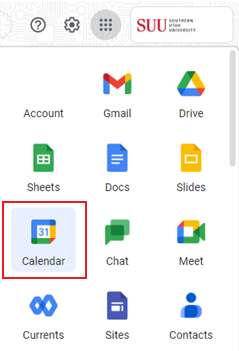
2
Click on the plus sign (+) next to "Other Calendars" and select Subscribe to calendar:

3
Copy the following address for the SUU Academic Calendar: suu.edu_tjl05mhr4lldjqhph0lasfmqk8@group.calendar.google.com
Note: To add the Academic Affairs Calendar, use this address: suu.edu_9nvo1cigl6ku64ooai6cen1tek@group.calendar.google.com
4
Paste the address into the Add calendar box. Make sure there are no spaces in the address and the @ symbol is preserved. (Some programs may paste it as %40% instead.)
After confirming the address is correct, hit enter.

5
Your personal/work calendar is now populated with the events from the Academic Calendar.

Google will automatically assign a color to the calendar. If you'd like to change this color, hover over the SUU Academic Calendar and select the three-dot options menu at the righthand side. You may then select one of the other prepopulated colors or create a custom color.