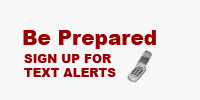Call Emergency SOS on your Smartphone
With Emergency SOS, you can quickly and easily call emergency services for help and alert your emergency contacts that you are experiencing an urgent situation. Even when you are away from a service area, when SOS appears in your Smartphone status bar it means a cellular network is available for emergency calls. Depending on which make or model of Smartphone you have, there may be other options available with Emergency SOS services such as notifying emergency contacts, location sharing, or even recording video or audio when SOS has been activated.
How to set up your iPhone for Emergency SOS
Call emergency services on iPhone 8 or later- Press and hold the side button and one of the volume buttons until the Emergency SOS slider appears. OR rapidly press the side button five times. The Emergency Call slider will appear.
- Drag the Emergency Call slider to call emergency services. If you continue to hold down the side button and volume button, instead of dragging the slider, a countdown begins and an alert sounds. If you release the buttons after the countdown, your iPhone automatically calls emergency services.
- Rapidly press the side (or top) button five times. The Emergency Call slider will appear.
- Drag the Emergency SOS slider to call emergency services.
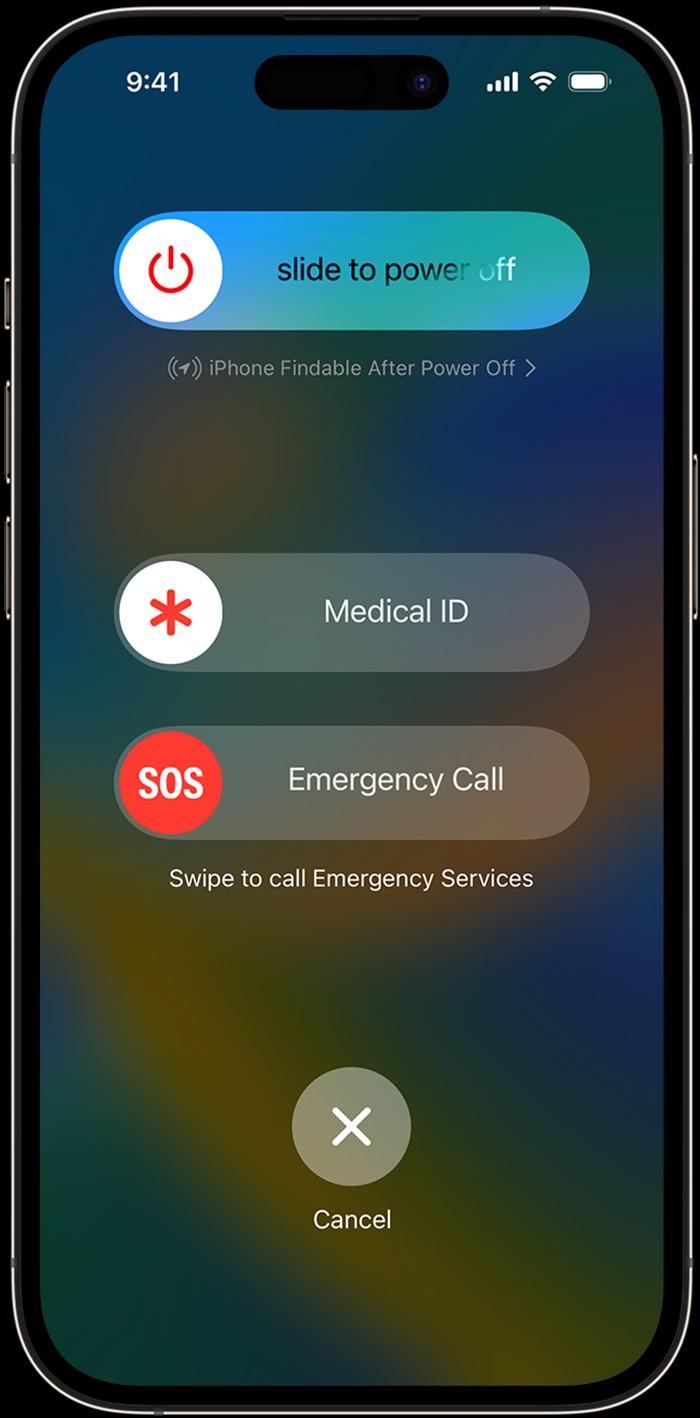
You can also add emergency contacts. After an emergency call ends, your iPhone alerts your emergency contacts with a text message, unless you choose to cancel.
Setting up Emergency Contacts on iPhone:- Open the Health app and tap your profile picture
- Tap Medical ID.
- Tap Edit, then scroll to Emergency Contacts.
- Tap the Add button to add an emergency contact.
- Tap a contact, then add their relationship.
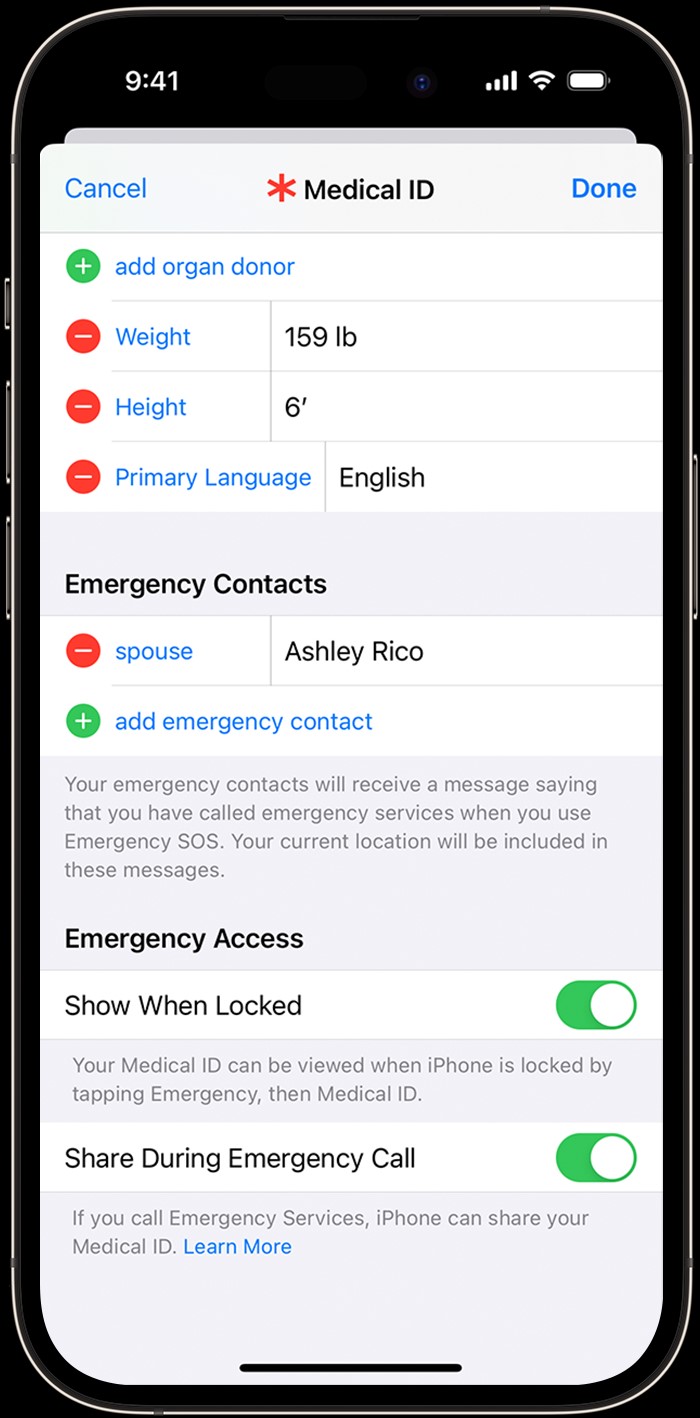
Change How you Call Emergency SOS:
- Open the Settings app on your iPhone.
- Tap Emergency SOS.
- Turn Call with Hold and Release, Call with 5 Button Presses, or Call Quietly on.
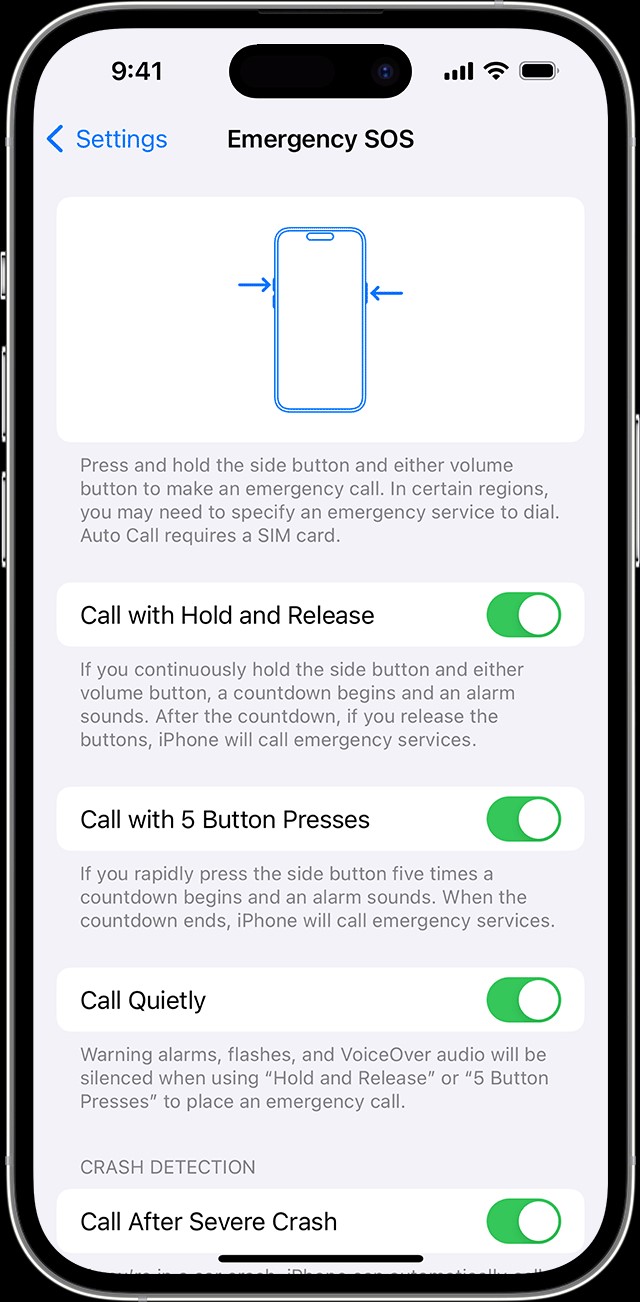
How to set up your Android for Emergency SOS
How to set up Emergency SOS on Android 12 and Android 13
Activating Emergency SOS requires you to save at least one emergency contact to your phone. You'll need to do this before anything else.
Add emergency contacts:
- Open the Settings app.
- Scroll down and tap Safety & emergency. This menu can be found in the Advanced Settings menu on earlier versions of Android (Android 11 and earlier).
- Tap Emergency contacts.
- Tap Add contact.
- Select emergency contacts from your contact list. If you wish to add someone who isn't on your contacts list, add them through the Contacts app first.
Once you have set up at least one emergency contact you can then turn on emergency SOS features.
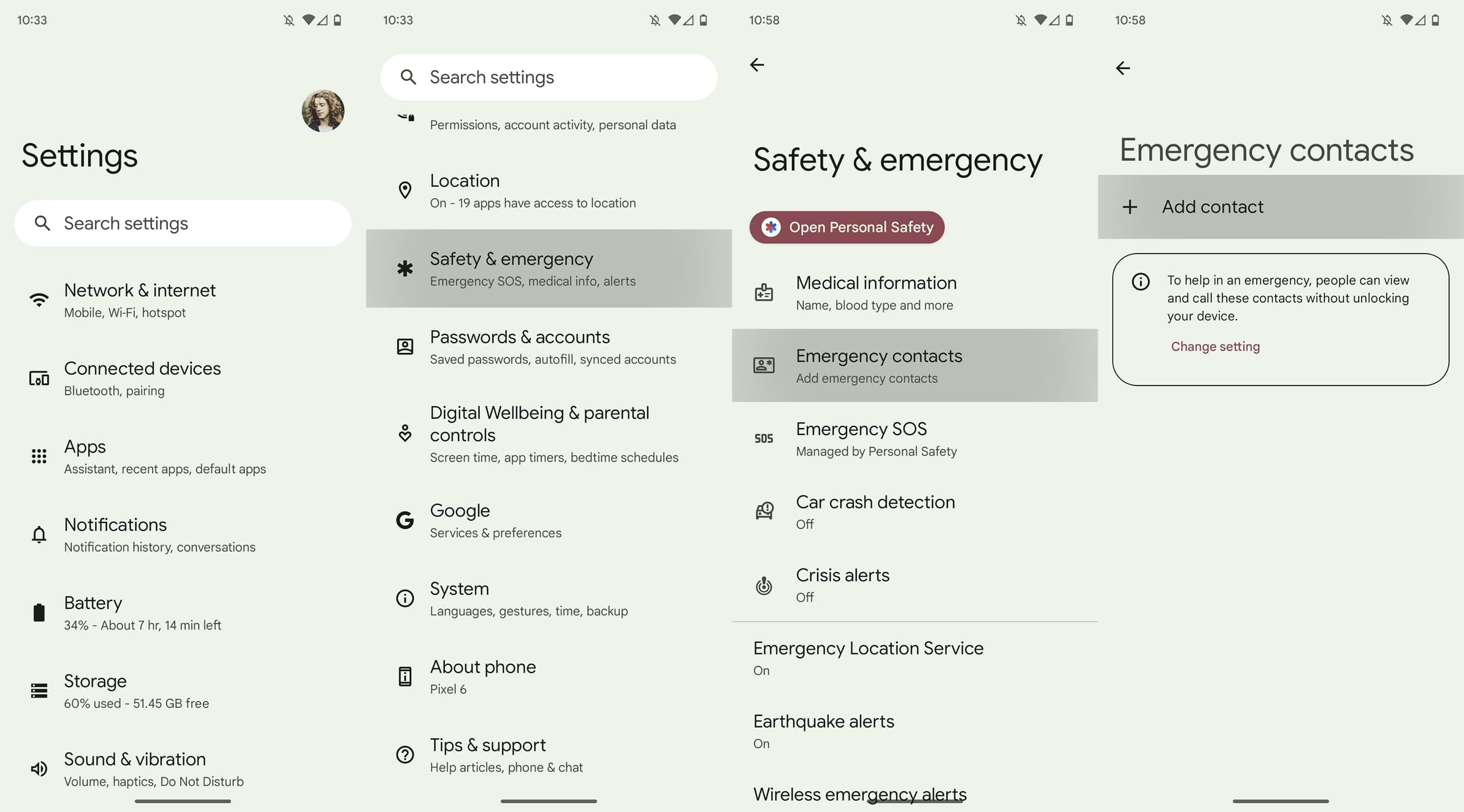
Turning on Emergency SOS features:
- Open the Settings app on your phone.
- Scroll down and tap Safety & Emergency. On earlier versions of Android, the Safety & Emergency menu can be found in the Advanced Settings menu.
- Tap Emergency SOS.
- Toggle the Use Emergency SOS slider
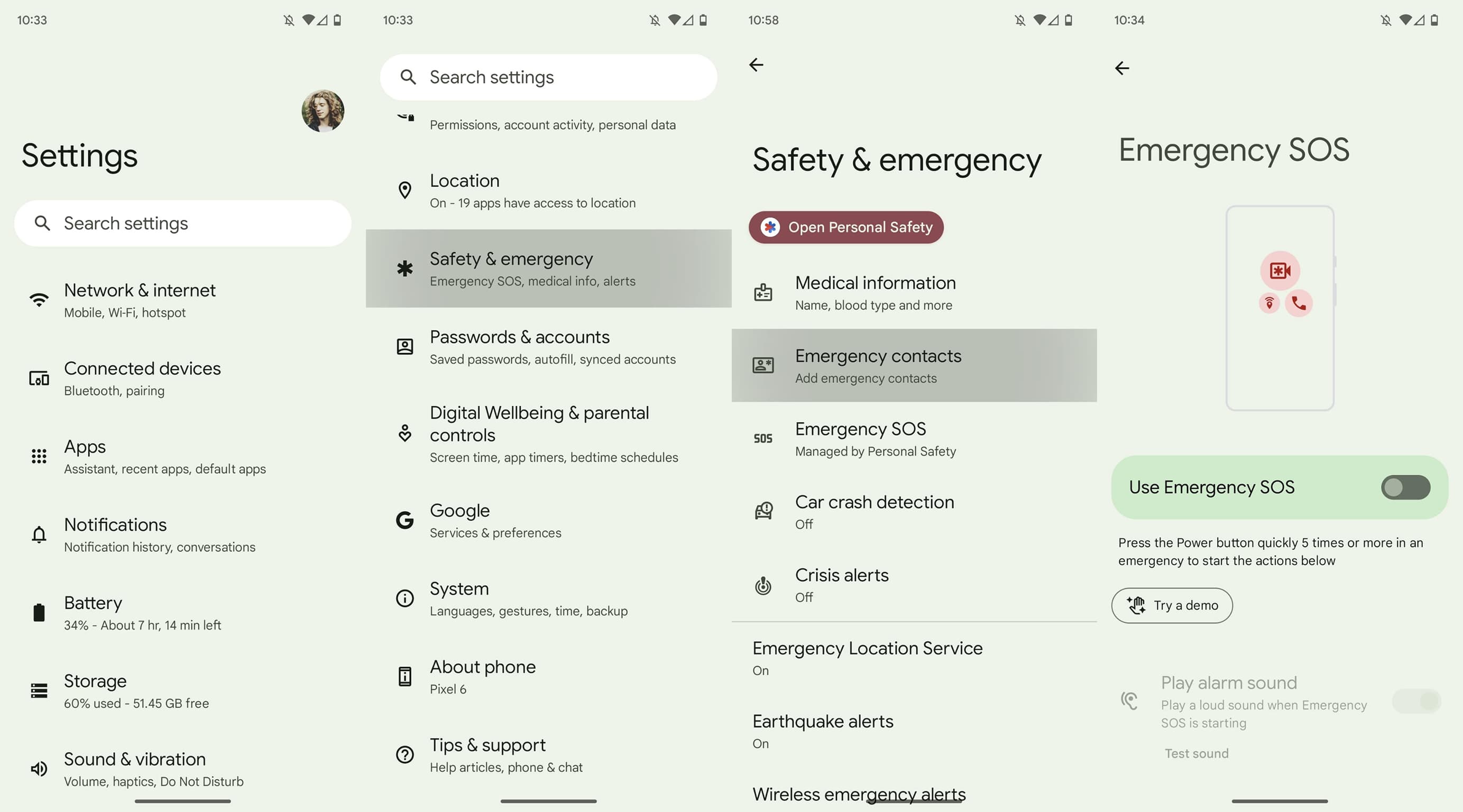
How to set up your Samsung for Emergency SOS
How to set up Emergency SOS on your Samsung Smartphone- Pull down your notification bar and open “Settings”
- Scroll down and select “Safety and emergency”
- Select “Send SOS messages”
- Toggle it on and choose your emergency contacts (who will receive the message)
- Choose if you want the SOS to be triggered by pressing the side button 3 or 4 times
- Select what you want your phone to do when you trigger the SOS
Steps may vary depending on which model of smartphone and operating system you are currently using.
Additional Emergency tools and setup instructions for smartphones can be found on the following pages: