Check for Library Materials
Before placing an Interlibrary Loan (ILL) request, always check to see if the Sherratt Library has what you're looking for!
For books, try searching in the library catalog.
For articles, try searching in Full Text Seeker, Find Journals by Title or Google Scholar.
When filling out an ILL request, you will be asked whether or not you've checked the Sherratt Library's journals and Google Scholar for your materials. Why do we do this? If you find your materials through the Library, that means you have instant access to it -- rather than having to wait 1-3 days for it to be delivered through ILL.
 Our ILL request form encourages you to check Library sources before submitting a request!
Our ILL request form encourages you to check Library sources before submitting a request!The library will not fill ILL requests for textbooks that are currently being used in classes. However, we may have your textbook on 2-hour reserve at the Check Out desk on the 1st floor of the library.
Electronic books (ebooks) are not able to be requested through interlibrary loan.
How do I check for my materials at the Sherratt Library?
Full Text Seeker
The Interlibrary Loan software is integrated with the Full Text Seeker feature so that if the library does not have the article you are interested in, it will link directly to the appropriate request form and autofill the information in from the indexed article you found.
As you are searching in any EBSCO database (which is most of them) you will see how each of the items are available: PDF Full Text, HTML Full Text, a link to a specific database (such as Education Full Text), or the Full Text Seeker option.
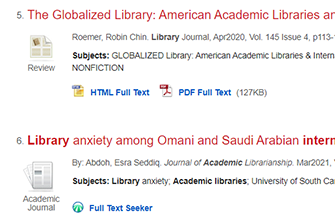 Full Text Seeker doesn't always mean that we don't have that particular article. It just means that the database you are looking in doesn't have the full text. But, Full Text Seeker will try and find it in all of the databases at the library. If another database has it, it will list all the options where it is available. If the library doesn't have full text access anywhere, it will have a link for an Interlibrary Loan Request.
Full Text Seeker doesn't always mean that we don't have that particular article. It just means that the database you are looking in doesn't have the full text. But, Full Text Seeker will try and find it in all of the databases at the library. If another database has it, it will list all the options where it is available. If the library doesn't have full text access anywhere, it will have a link for an Interlibrary Loan Request.
The best part of checking with Full Text Seeker is that when the article isn't available to you, it will autofill the article's information into an ILL request. This saves you some time copying and pasting! It's much quicker, since you are usually in the databases when you find an article we have the index for but not the full text.
Find Journals by Title
Find Journals by Title is helpful for catching anything that was missed by the Full Text Seeker. The way to search with this tool is to search for the publication title rather than the article title.
When searching for an article, you can find the publication title by looking at the details below the title in the results list. The publication title will sometimes be italicized, but will always be after the author's names.
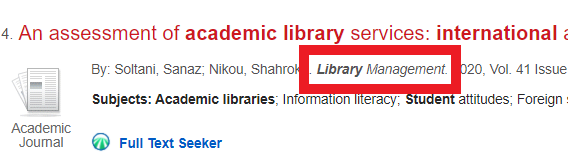
You can also find the publication title by clicking on the article title to get to the detailed record. The journal title will be listed first in the Source line.
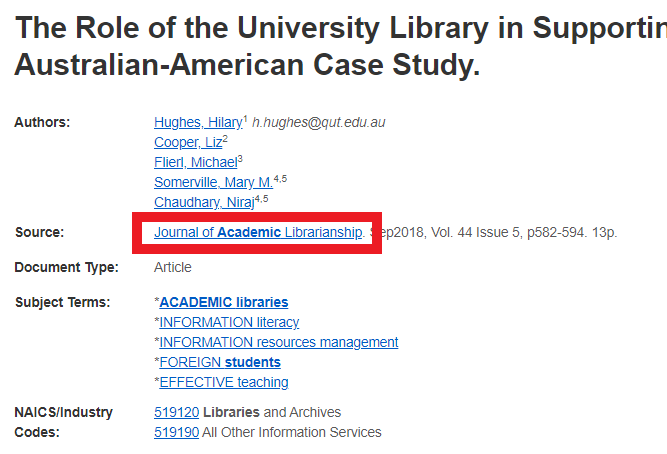
Copy this journal, magazine, or newspaper title (aka the publication title) and search for that in the Find Journals by Title . If the library has any access to that publication at all, then it will list where you can access it, and also provide a search box to search within that publication. You can then search for the article title.

Be sure to pay attention to where it is available as well as the date range of access. In the example below, the Journal of Academic Librarianship can be accessed in several different databases, but the access is only in the range of 1975 to 2004.
For articles published in this journal after 2004, you must submit an ILL request.
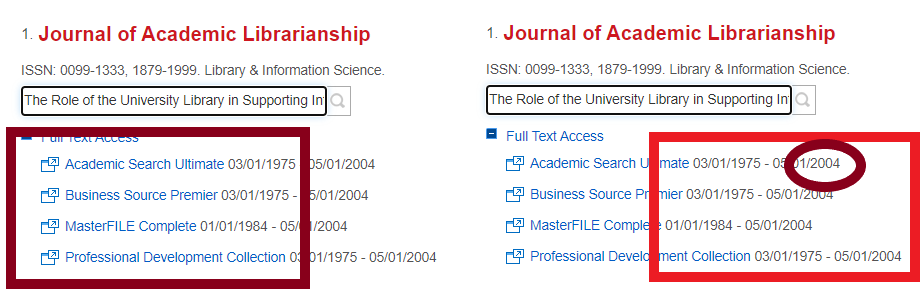
Google Scholar
Google Scholar is a good tool to double-check availability with because it can search a wider spread of the internet for a specific article. Google Scholar can tell you if the article is available for free anywhere, and if you have your account linked to SUU, it will also search to see if it is available through the Sherratt Library.
Another convenient feature of Google Scholar is that it searches exactly like the rest of Google, so you can search a whole article title without the problems that databases sometimes have with case sensitivity, too many words, and punctuation differences.
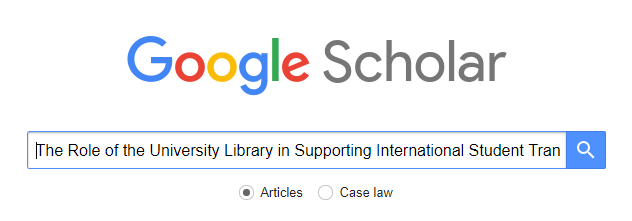
Usually, searching for the title will bring up the actual article. If the full text article is accessible, it will show how and where to the right side of the result. However, these options are not always free. If the article is full text available at SUU, it will also show that to the right.
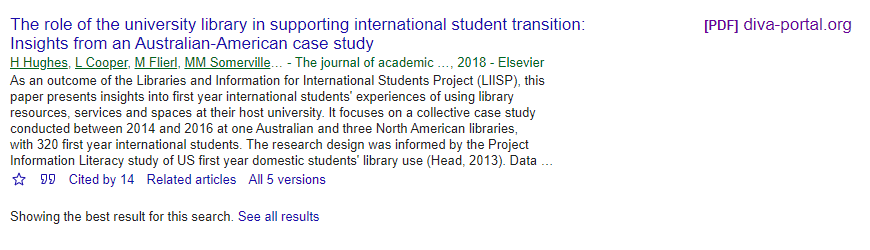
Here, we see that the article is available as a PDF through diva-portal.org.
Linking Google Scholar to the Sherratt Library
If you have Google Scholar linked to the Sherratt Library, it will tell you whether or not the article is available through the library and link directly to it. You will still have to sign in the mySUU portal to access the articles.
To link to the library, click the three bars menu button on the top left by the Google Scholar logo and select Settings . Next, select Library Links from the settings menu.
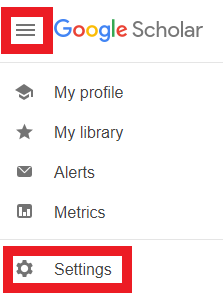
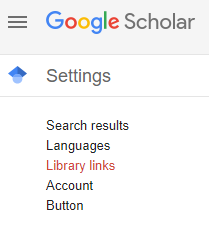
This will take you to a search bar where you can search and link to any library that you have access to. This can be any library where you have an account, since it still requires the login to access the materials.
Be sure to check the SUU box under the search bar and press Save to complete the linking process.
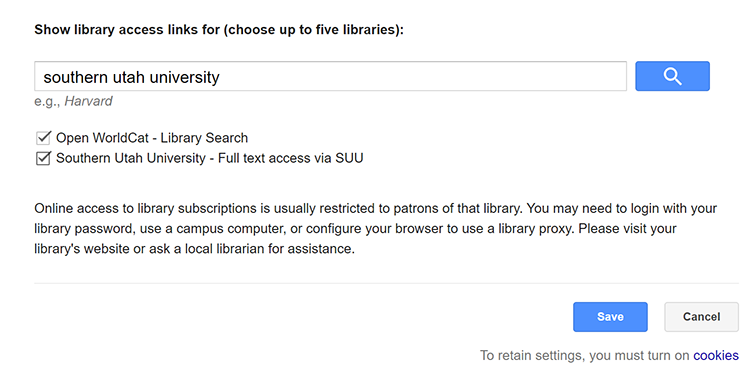
Once you have your account linked, it will show up on in the results if the article is available at SUU.

Click on the "Full text access via SUU" link to be taken to a display list of SUU library databases that the article is in. This article is in the EBSCOhost SmartLinks database. Once you click on the database link, you will be taken to the full text article.
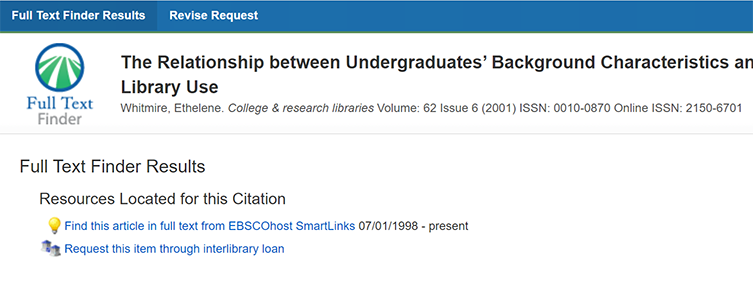
Our hours are 8am - 5pm Monday through Friday (check library hours for any exceptions!)
Ask to see an ILL staff member at the Check Out desk on the first floor of the Sherratt Library.